In Google Colab, you can use np.save to save NumPy arrays to your Google Drive. Here are the steps:
Mount Google Drive
Start by mounting your Google Drive. Run the following code and follow the instructions to authorize and mount your Google Drive:
from google.colab import drive
# Mount Google Drive
drive.mount('/content/drive')
np.save
Save NumPy Array to Google Drive:
Once your Google Drive is mounted, you can save your NumPy array using np.save. Specify the path where you want to save the file in your Google Drive:
import numpy as np
# Example: Create a NumPy array
my_array = np.array([[1, 2, 3], [4, 5, 6]])
# Specify the path in your Google Drive
save_path = '/content/drive/MyDrive/my_array.npy'
# Save the NumPy array
np.save(save_path, my_array)
Replace '/content/drive/MyDrive/my_array.npy' with your desired path and filename in Google Drive.
Now, your NumPy array is saved as an .npy file in your Google Drive.
Load NumPy Array from Google Drive:
If you want to load the saved array later, you can use np.load:
# Load the saved NumPy array
loaded_array = np.load(save_path)
# Check the loaded array
print(loaded_array)
This will load the previously saved array from your Google Drive.
Remember that the path should be in the format /content/drive/MyDrive/ followed by the desired folder structure and filename. Adjust it based on your specific requirements.
np.savez
np.savez is a NumPy function that allows you to save multiple NumPy arrays into a single compressed .npz file. This is useful when you have multiple arrays to save and want to store them efficiently. Here’s an example of how to use np.savez in Google Colab:
Save Multiple Arrays using np.savez:
Create multiple NumPy arrays and save them into a single .npz file in your Google Drive:
import numpy as np
# Example: Create multiple NumPy arrays
array1 = np.array([[1, 2, 3], [4, 5, 6]])
array2 = np.array([[7, 8, 9], [10, 11, 12]])
# Specify the path in your Google Drive for the .npz file
savez_path = '/content/drive/MyDrive/my_arrays.npz'
# Save multiple NumPy arrays using np.savez
np.savez(savez_path, array1=array1, array2=array2)
In this example, array1 and array2 are two NumPy arrays that you want to save. The np.savez function is used to save these arrays into a single .npz file named my_arrays.npz in your Google Drive.
Load Arrays from the Saved .npz File:
If you want to load the arrays later, you can use np.load:
# Load the saved arrays from the .npz file
loaded_data = np.load(savez_path)
# Access individual arrays by their keys
loaded_array1 = loaded_data['array1']
loaded_array2 = loaded_data['array2']
# Check the loaded arrays
print(loaded_array1)
print(loaded_array2)
This will load the previously saved arrays from the .npz file in your Google Drive. Remember to adjust the paths and filenames based on your specific requirements.
np.savetxt
np.savetxt is a NumPy function that allows you to save a NumPy array to a text file. This is useful when you want to export numerical data to a file in a simple text format. Here’s an example of how to use np.savetxt in Google Colab:
Save NumPy Array to Text File using np.savetxt:
Create a NumPy array and save it to a text file in your Google Drive:
import numpy as np
# Example: Create a NumPy array
my_array = np.array([[1, 2, 3], [4, 5, 6]])
# Specify the path in your Google Drive for the text file
save_txt_path = '/content/drive/MyDrive/my_array.txt'
# Save the NumPy array to a text file using np.savetxt
np.savetxt(save_txt_path, my_array)
In this example, my_array is a NumPy array that you want to save. The np.savetxt function is used to save this array to a text file named my_array.txt in your Google Drive.
Load Array from the Saved Text File:
If you want to load the array later, you can use np.loadtxt:
# Load the array from the saved text file
loaded_array = np.loadtxt(save_txt_path)
# Check the loaded array
print(loaded_array)
This will load the previously saved array from the text file in your Google Drive. Remember to adjust the paths and filenames based on your specific requirements.
Note: np.savetxt and np.loadtxt are suitable for simple text-based data. If you have more complex data or multiple arrays to save, you might consider using np.save or np.savez for binary formats.